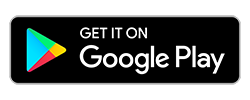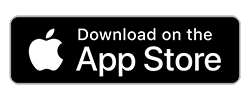Help with ordering
There are many ways of browsing the varieties illustrated on this Site and we've added some featured varieties to the home page to help get you started! Simply click on the arrows to the left and right of the screen (beneath the main images) to scroll through our selection of new products, best sellers and special offers.
Our products have been categorised into 11 main groups (eg flower bulbs, vegetable plants), within these groups are subcategories which are designed to help you find the perfect products for your garden setting. For example, we have categorised all our flower plants according to their ideal use, such as hanging basket, annual bedding, groundcover etc. You can view these categories by clicking on the menus across the top of the homepage or by clicking on any of the category images.
Selecting Products
If you already know the name of the variety that you are looking for, you can search either by its name or by its catalogue number. Once you have clicked on a category, such as Flower plants, an illustrated list of the varieties will be displayed along with a short description and price. You can choose whether to display this list sorted by price or bestsellers.
You will also have the option of further refining your results or choosing another category by clicking on the options on the left hand menu. You can narrow your search down by features such as 'ideal for' garden style or type, low maintenance, patio etc. The number of varieties listed is stated in brackets next to their sub category.
Ordering
To order one of the products in the list, click 'More info' to display its product page, which includes growing and delivery information as well as customer reviews. You can either add the product to your basket or your wish list. Once you click on 'Add to Basket' a message will appear confirming that the product has been added successfully, you will also notice the quantity/value change in the basket icon in the top right of the screen. You may then continue browsing our products and adding items to your basket until you are ready to check out. You do not need to log in to add items to your basket, however, once you are ready to complete your order you will need to create an account with us.
Wish List
You may prefer to create a wish-list rather than adding items to your basket, you will need to log into the site before adding items to your wish-list, click here to log in or create an account with us. You can add items to your wish-list from the link on the individual product pages. Once you are happy with the contents of your wish-list, you may want to share it with a friend, select the 'email to a friend' option. Please be assured that we will not have access to your friend's contact details via the wish list forwarding facility. Should they wish to create their own wish-list, they would need to create their own account. They can however, click directly through to view details of each product on your wish list.
Creating an Account
In order to create an account you will be asked to submit your personal details, compulsory fields are marked with an *. Should you wish to have further information on how we use your personal information, please see our Security and Privacy policy.
Completing your order
Once you have completed your browsing and are ready to place your order, simply click on the view basket link in the top right of the screen or within the message box that appears when you add your last product. You will then view the contents of your basket and will be able to see any P&P charges that have been added. If you have a special offer code (eg from a catalogue or newspaper) please enter it into the box as indicated to activate the offer. You may also like to select one of the bonus offers that appear beneath your selected products, these are special price items offered when you reach certain spend thresholds.
If you are happy with your selection, you may proceed by clicking the Checkout button. If you have not yet logged in to the site, you will then be prompted to create an account or log in, once you have done this a new page will appear with your billing and delivery details. If these are correct please go straight to step 3 and enter your card details (we accept Visa or Mastercard). If you need to change either billing or delivery addresses, please select an alternative address from the drop down menu or click on the 'add an address' button.
Email address
We will use email to send you an order acknowledgement. Therefore, please ensure that the email address you supply us with is correct and up to date.
Confirmation
Once you have completed your order, we will send you an order acknowledgement; this will include a summary of all items you have ordered, your customer and order numbers as well as the estimated delivery dates for any plants and bulbs you may have ordered. Please retain this acknowledgement for future reference, you will be asked for your order number if you need to contact our customer services department.
Order history
You may wish to view items you have previously ordered online, once you have logged in you can select the order history button to view past orders.
Sign Up For Exclusive Special Offers




© 2024 Thompson & Morgan. All rights reserved. A division of Branded Garden Products Limited.